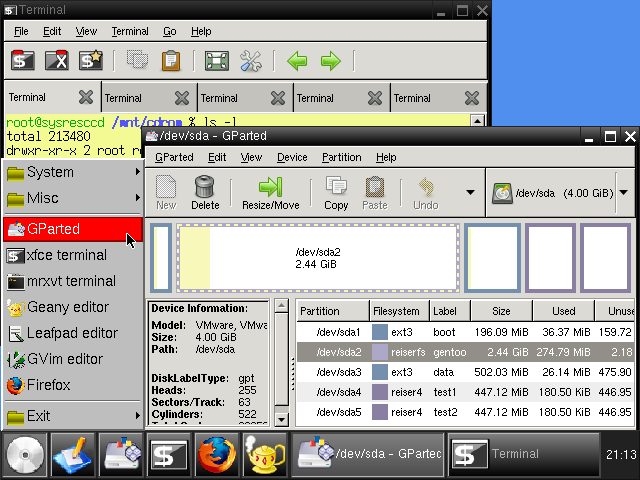Put these two products together and you have a fully functioning XBMC media server for next to nothing:
Raspberry Pi Model B (512MB)
Pre-Programmed 4GB SD Card, Clear Case, USB Mains Plug AU
Features: Credit card size video computer, HDMI, Ethernet & 2 USB ports, Linux's Debian software, 512MB RAM
Clock Frequency Max: 700MHz
Pre-Programmed 4GB SD Card, Clear Case, USB Mains Plug AU
Features: Credit card size video computer, HDMI, Ethernet & 2 USB ports, Linux's Debian software, 512MB RAM
Clock Frequency Max: 700MHz
XBMC Raspberry Pi Bundle
For Use With: Raspberry Pi
Kit Contents: Mini Keyboard, Preloaded XMBC SD Card, HDMI Cable, CAT5E Cable
For Use With: Raspberry Pi
Kit Contents: Mini Keyboard, Preloaded XMBC SD Card, HDMI Cable, CAT5E Cable