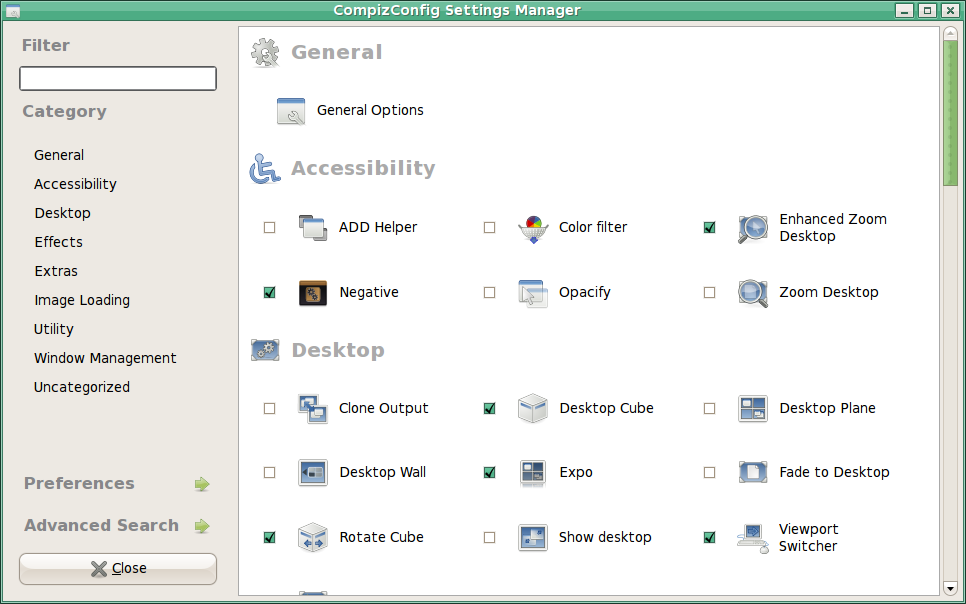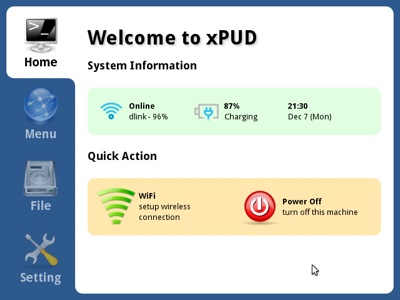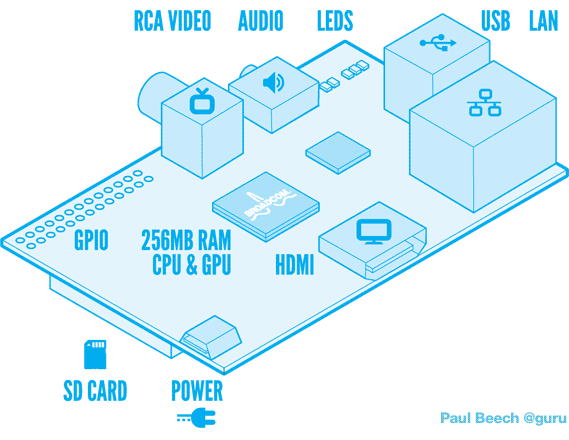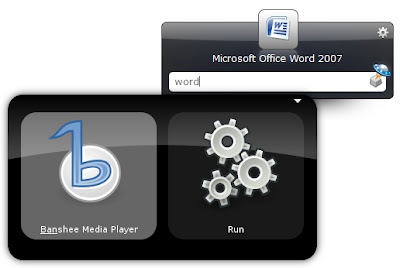More here: 25 HD & Cool Linux Wallpapers
Friday, December 21, 2012
Saturday, December 15, 2012
Review: Linux on the Samsung Series 9
Nice article about installing Linux (Ubuntu) on a Samsung Series 9 Ultrabook. Specs for the Ultrabook:
TL DR - turns out great.
More here: Linux on the Samsung Series 9
- 1.7GHz Intel i5 CPU
- Intel HD DR Graphics 4000
- 4GB RAM
- 128GB solid state drive
TL DR - turns out great.
More here: Linux on the Samsung Series 9
Wednesday, December 12, 2012
Linux home server admin panel
The admin panel you dreamed about has just arrived. Numerous tools and plugins for server software. It's fast & small and can run even on Wi-Fi access point with DD-WRT firmware. Ajenti has a slick interface that puts focus on your tasks
More here: Linux home server admin panel from Ajenti
More here: Linux home server admin panel from Ajenti
Tuesday, July 24, 2012
Enabling Compiz On Linux Mint 13 (MATE)
Enabling Compiz On Linux Mint 13 (MATE) can be a bit of a pain but after a bit of scratching around and testing I've found the following works:
1. Install Compiz:
2. In a terminal type “mateconf-editor”, when the editor opens go to
3. Open the Compiz Configuration Settings Manager in the Control Center
and select what compiz-functions you want to activate eg: Window
Decoration, Move Window & Wobbly Windows at a minimum.
4, Force Compiz to replace existing composter:
1. Install Compiz:
sudo apt-get install compiz compiz-plugins compiz-plugins-main python-compizconfig compizconfig-settings-manager compiz-plugins-extra
2. In a terminal type “mateconf-editor”, when the editor opens go to
/desktop/mate/session/required_components/windowmanagerand replace "marco" with "compiz".
3. Open the Compiz Configuration Settings Manager in the Control Center
and select what compiz-functions you want to activate eg: Window
Decoration, Move Window & Wobbly Windows at a minimum.
4, Force Compiz to replace existing composter:
compiz --replace
Sunday, July 15, 2012
Background Slideshow
Want to change those backgrounds automatically? Install this handy background changer:
sudo add-apt-repository ppa:gwendal-lebihan-dev/gnome3-background-slideshow
sudo apt-get update
sudo apt-get install gnome3-background-slideshow
Thursday, July 12, 2012
Acidrip
AcidRip is the gold standard for ripping DVD's to AVI in Linux. I've used it on more than one occasion to backup DVD's and it works like a charm. It's been mentioned in heaps of "Best Five ..." pages (e.g.: This One). You can install it from the Software Manager (LinuxMint) or at the command line:
sudo apt-get install acidrip
Tuesday, July 3, 2012
Loads of Handy Wallpapers
These are great wallpapers because they don't overwhelm your desktop with crowded graphics. I've made links to a couple of my favs.
Photo Album of Handy Wallpapers
Photo Album of Handy Wallpapers
Saturday, June 23, 2012
How to Share a Symbolic Link in Samba
http://icesquare.com/wordpress/softlink-symbolic-link-doesnt-work-on-samba-solved/
Edit your samba configuration file:
Edit your samba configuration file:
sudo nano /etc/samba/smb.confAdd the following into the global section, i.e.,
[global] ... follow symlinks = yes wide links = yes unix extensions = no ...Save your file and restart Samba:
sudo stop smbd sudo start smbdIt should work now.
Thursday, June 21, 2012
Adding Addtional Drives to a Zentyal Server
This page gives a handy guide to installing additional drives in a Zentyal server (which I've shamelessly copied and pasted ~ for easy usage).

In console Type:

Open gparted and create a primary partition on each of the disks sdb, sdc & sdd. I created these with an ext4 file system. It is not necessary at this point to provide a volume label or mount point, as this will be done in the following steps.

Next, Open the PCMan File Manager
At the bottom left, click on the folder icon. This will provide a directory tree. Navigate to /media and click once on this folder in the directory tree. In the top menu, click on tools, and then open this folder as root. This will allow you to create folders and change permissions for those folders. The second screen shows the media folder opened in superuser mode.


Right click in the empty space to bring up the context menu and create folders in /media for the three disks. I used: Disk1, Disk2 and Parity.


I edited the permissions for these folders and changed the username to my username, changed the group to fuse, and gave full permissions to all. This may not be necessary. Right Click on each folder, select properties and then the permissions tab.


Close the media folder superuser window. Navigate in the directory tree to /etc and open this folder as root. Scroll down and find the file called fstab. Right click on the file and select open with leafpad.

This is the original fstab

Add the following lines to the end of fstab:

Save the fstab file and exit leafpad.
Partition Disks
Open the Administrator Console from the Desktop
In console Type:
sudo fdisk –lThis will give a list of Disks attached to the system:
- sda contains the system and swap partitions
- sdb is the first disk
- sdc is the second disk
- sdd is the third disk

Open gparted and create a primary partition on each of the disks sdb, sdc & sdd. I created these with an ext4 file system. It is not necessary at this point to provide a volume label or mount point, as this will be done in the following steps.

Next, Open the PCMan File Manager
At the bottom left, click on the folder icon. This will provide a directory tree. Navigate to /media and click once on this folder in the directory tree. In the top menu, click on tools, and then open this folder as root. This will allow you to create folders and change permissions for those folders. The second screen shows the media folder opened in superuser mode.


Right click in the empty space to bring up the context menu and create folders in /media for the three disks. I used: Disk1, Disk2 and Parity.


I edited the permissions for these folders and changed the username to my username, changed the group to fuse, and gave full permissions to all. This may not be necessary. Right Click on each folder, select properties and then the permissions tab.


Close the media folder superuser window. Navigate in the directory tree to /etc and open this folder as root. Scroll down and find the file called fstab. Right click on the file and select open with leafpad.

This is the original fstab

Add the following lines to the end of fstab:
/dev/sdb /media/Disk1 ext4 defaults 0 2 /dev/sdc /media/Disk2 ext4 defaults 0 2 /dev/sdd /media/Parity ext4 defaults 0 2

Save the fstab file and exit leafpad.
Wednesday, June 20, 2012
Virtualbox USB issues
After moving Virtualbox images to a new machine you'll probably have an issue with USB. To solve it you'll need to add the current user to the "vboxusers" group. Tricky, if you're using LinuxMint 12 and above.
You could add yourself to "vboxusers" (assuming the group already exists) by simply doing the following:
sudo gpasswd -a altair vboxusers
Or perhaps:sudo apt-get install gnome-system-toolssudo gedit /etc/group
Then search for the "vboxusers" group and add your username to that line:
vboxusers:x:125:yourusername
Failing that you could always install the old "Users and Groups" utility:
sudo apt-get install gnome-system-tools
You'll find the utility in the "Administration" group menu.
Wednesday, June 6, 2012
Lightspark- Linux Flash Player Replacement
Lightspark is a Flash player and browser plugin that runs on Linux. It aims to support Adobe's newer Flash formats and AVM2 virtual machine. Lightspark currently supports YouTube well enough for daily use. Still requires some development but it can potentially replace Adobe's product (esp. since Adobe has discontinued development of a Flash player for Linux).
More here: Lightspark
Monday, May 7, 2012
How To Use Apple’s AirTunes in Linux
After masses of frustration with iTunes I decided to see if I could
make AirTunes work under Linux. Too easy! Here's the instructions:
1. Install two packages: “pulseaudio-module-raop paprefs” and “paprefs”. The former allows Ubuntu to use the remote audio output protocol (raop); the latter to configure Ubuntu to enable it.
2. Run "paprefs" in Terminal and you'll see the following dialogue box:
Click the “Make Discoverable Apple AirTunes sound devices available locally” checkbox and you’ve enabled roap.
3. To switch audio output to your AirTune speakers, click the “Volume” icon in your tray, then click “Preferences”, as seen here:
Click the “Output” tab and you should see your Apple AirTunes device listed
More info here: http://www.makeuseof.com/tag/apples-airtunes-ubuntulinux/
1. Install two packages: “pulseaudio-module-raop paprefs” and “paprefs”. The former allows Ubuntu to use the remote audio output protocol (raop); the latter to configure Ubuntu to enable it.
sudo apt-get install pulseaudio-module-raop paprefs
2. Run "paprefs" in Terminal and you'll see the following dialogue box:
Click the “Make Discoverable Apple AirTunes sound devices available locally” checkbox and you’ve enabled roap.
3. To switch audio output to your AirTune speakers, click the “Volume” icon in your tray, then click “Preferences”, as seen here:
Click the “Output” tab and you should see your Apple AirTunes device listed
More info here: http://www.makeuseof.com/tag/apples-airtunes-ubuntulinux/
Friday, April 20, 2012
How to Set the Panel Fully Transparent
1. Go to Mint Menu > Control Center > CompizConfig Settings Manager, and check the "Opacity, brightness and saturation" plug-in, located in the "Accessibility" section. this will activate the plug-in.
2. Now click the plug-in itself and its configuration window will open.
3. In the "Opacity" tab, under "Specific Window settings", click on "New". A small window will appear. In the window line paste the following code (minus the quotation marks):
"(class=Gnome-panel) & !(type=Menu | PopupMenu | Dialog | DropdownMenu)"
this code will apply the transparency to the panel and specific items within it, but will not apply transparency to the mint-menu or any of the applet menus.
4. below the windows line is a slider titled Window Values. Slide that to the desired level of transparency.
More here:
http://forums.linuxmint.com/viewtopic.php?f=90&t=72191
http://www.webupd8.org/2009/12/true-transparency-for-gnome-panel.html
Tuesday, April 17, 2012
xPUD
xPUD is a simple, small (64MB!), kiosk based distro that should be ideal for netbooks & touch screen based systems.
More here: xPUD - Shortest Path to the Cloud
More here: xPUD - Shortest Path to the Cloud
Sunday, April 1, 2012
Raspberry Pi Now on Sale
The Raspberry Pi will finally be available, as
element14 plans to start taking consumer credit card orders on the
morning of 28th March. Good luck and may the force be with you!
Wednesday, March 28, 2012
Ubuntu Ur Doin' It Wrong..
Fabian Scherschel argues that Canonical is moving in the wrong direction with Ubuntu.
More here: http://dehype.org/2012/ubuntu-design/
More here: http://dehype.org/2012/ubuntu-design/
Monday, March 19, 2012
Raspberry Pi Pricing
This thing is really taking off, 200,000 registered expressions of interest (10 new registrations per minute). Other god news: the Raspberry will cost AU$55 delivered to your door.
Raspberry Pi Pricing Clarification
Wednesday, March 14, 2012
10 Free VPN Services
10 Free VPN Services that can assist in watching or listening to hard to get content.
Sunday, March 11, 2012
Four Awesome Toolkits
Four Linux distro's that should form part of every geeks toolkit.
Two of the distro's are bootable Utility CD images (or USB images) that can be used to repair, backup, clone test and even reset Windows passwords. Utilities disks are godsends and can be used on a range of systems.
Two other distro's handle security (Backtrack) or can act as a Router Firewall (pfSense). The last distro is a Small Business Server that can be setup with DNS, DHCP, Email, Users, LDAP, shared folders, Intrusion detection and more.
Utilities
(Repair, Backup, clone test and reset Windows passwords etc.)
Parted Magic: http://partedmagic.com/doku.php
Trinity Rescue: http://trinityhome.org/
Security tools
Backtrack (Network Security): http://www.backtrack-linux.org/
pfSense (BSD Router Firewall): http://www.pfsense.org/
Small Business Server
Zentyal: http://www.zentyal.org/
More here: projectz.me - Blog - Linux Tools for the Sysadmins Toolkit.
Two of the distro's are bootable Utility CD images (or USB images) that can be used to repair, backup, clone test and even reset Windows passwords. Utilities disks are godsends and can be used on a range of systems.
Two other distro's handle security (Backtrack) or can act as a Router Firewall (pfSense). The last distro is a Small Business Server that can be setup with DNS, DHCP, Email, Users, LDAP, shared folders, Intrusion detection and more.
Utilities
(Repair, Backup, clone test and reset Windows passwords etc.)
Parted Magic: http://partedmagic.com/doku.php
Trinity Rescue: http://trinityhome.org/
Security tools
Backtrack (Network Security): http://www.backtrack-linux.org/
pfSense (BSD Router Firewall): http://www.pfsense.org/
Small Business Server
Zentyal: http://www.zentyal.org/
More here: projectz.me - Blog - Linux Tools for the Sysadmins Toolkit.
Thursday, March 8, 2012
Android on A Netbook
Interesting article about installing Android on Netbooks using the Android-x86 project. The project's download page listed releases of Android 2.2 and 2.3 and an RC for Ice Cream Sandwich. No idea how stable this is but it's certainly worth a look.
Read about it here: Free Software Magazine.
Read about one persons experience of installing on a Samsung N110 netbook
Read about it here: Free Software Magazine.
Read about one persons experience of installing on a Samsung N110 netbook
Monday, March 5, 2012
Linux on the Mac
Got an old Macbook or iBook that needs to be revitalized? Yup, Linux to the rescue.
Mac » penguinppc.org
Mac » penguinppc.org
Friday, March 2, 2012
Linux USB Builder for Mac
Only works with OSX Lion (at this stage).
Download here & more information available here:
Tuesday, February 28, 2012
Launcher Tools for Linux
Two very usable and handy launcher tools for Linux. Both are Skinable, configurable, have plugins and are easy to use:
Launchy - cross platform (Mac, Windows and Linux). Linux support seems to be limited to Ubuntu only.
Do - Linux only but supports all the major distros (Ubuntu, Fedora, openSUSE, Arch Linux, Gentoo and Source)
Launchy - cross platform (Mac, Windows and Linux). Linux support seems to be limited to Ubuntu only.
Do - Linux only but supports all the major distros (Ubuntu, Fedora, openSUSE, Arch Linux, Gentoo and Source)
Thursday, January 26, 2012
Friday, January 6, 2012
Best Free Software for Linux
Here's another page full of suggestions for the best free software for Linux. It pretty much covers off on all the major categories of software and even offers some alternatives to Windozware.
Monday, January 2, 2012
20 Linux System Monitoring Tools Every SysAdmin Should Know
Subscribe to:
Comments (Atom)