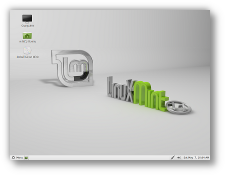After a fresh install of Linux Mint 10 there's always 3 things that annoy the hell out of me:
- Upgrade Firefox to version 4
- Remove the Motherfreaking Mint customised Google searchbar and replace with standard one
- Remove cow and quotes from Terminal
Now, thanks to the sites listed at the bottom of this post theres a quick and easy solution to each issue:
1. Upgrade/Install Firefox 4
First add the Firefox PPA (Personal Package Archive) to your system with this command:
sudo add-apt-repository ppa:mozillateam/firefox-stable
You'll need to enter your password to authenticate, and apt will add the Firefox PPA for you.
Then you can either upgrade any software packages on your system that need upgrades (including Firefox):
sudo apt-get upgradeor install Firefox 4:
sudo apt-get install firefox ubufox
(Ubufox is a Firefox extension that ships various tweaks and extensions.)
2. Remove the Linux Mint customised Google searchbar and replace with standard oneFirst, go to
https://addons.mozilla.org/en-US/firefox/addon/3682Install the addon and restart Firefox.
Next go to google (eg:
http://www.google.com), right click in google search bar and select “
add to search bar”.
Next left-click arrow at left side of firefox search combo and Select “
manage search engine”, you should find Google at the bottom of the list. You'll need to move it to the top.
Finally, delete any search agents that you no longer want (eg: Bing)
3. Remove cow and quotes from TerminalFirst you'll need to open the config file: /etc/bash.bashrc :
sudo gedit /etc/bash.bashrcNext find the line (it's usually near the very bottom) similiar to
/usr/bin/mint-fortuneand comment it out:
#/usr/bin/mint-fortuneFinally, save the config file and restart the terminal.
Many thanks to the following sites:http://www.jonathanmoeller.com/screed/?p=2754http://community.linuxmint.com/tutorial/view/337http://blog.linuxmint.com/?p=142http://community.linuxmint.com/tutorial/view/73
 Go to "System" > "Administration" > "Printing".
Go to "System" > "Administration" > "Printing".