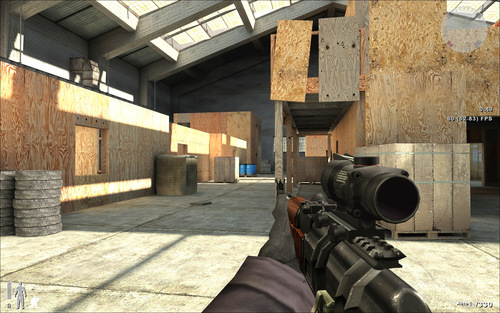XScreenSaver is an incredibly cool collection of screen savers for Linux... and also for the Mac.
Download the Mac version here: MacOS X Binaries
Check out the XScreenSaver site for more info
Saturday, December 17, 2011
Tuesday, December 13, 2011
Sunday, December 11, 2011
Change Default Screensaver to XScreenSaver
I love the XScreenSaver but both Ubuntu and Linuxmint ship with the Gnome screen saver enabled by default. This handy tutorial describes how to change the default screen saver to XScreenSaver: http://ubuntuforums.org/showthread.php?t=195557
As a sort of bonus it also describes how to install the extra screen savers in the repositories that don't come installed as default:
As a sort of bonus it also describes how to install the extra screen savers in the repositories that don't come installed as default:
sudo apt-get install xscreensaver-data-extra xscreensaver-gl-extra
Thursday, December 8, 2011
Linux DVD Shrink Alternative
If you've been thinking of switching to Linux but REALLY need to make backups of DVD's, you're in luck: K9Copy is the fully featured DVD Shrink alternative. It looks like it's no longer being updated (as of July 2011) but DVD's aren'tt changing all that much so this shouldn't be an issue.
There's also alternatives to the alternative. Ya gotta love Linux.
EDIT: If you do the default install from the Software Manager you'll find that K9copy will not work from the menu. Turns out the launcher properties are incorrect but it's easy to fix. Change the "Command:" entry to "k9copy". Not sure if the switch's actually work any more...
There's also alternatives to the alternative. Ya gotta love Linux.
EDIT: If you do the default install from the Software Manager you'll find that K9copy will not work from the menu. Turns out the launcher properties are incorrect but it's easy to fix. Change the "Command:" entry to "k9copy". Not sure if the switch's actually work any more...
Monday, December 5, 2011
How to Setup Transparent Title Bars
This is a schweet trick: this blog tells you how to setup transparent title bars (sorta like the Aero glass effect under Win 7).
The rest of the blog is awesome too: http://www.techsupportalert.com/content/tips-and-tricks-linux-mint-after-installation.htm
The rest of the blog is awesome too: http://www.techsupportalert.com/content/tips-and-tricks-linux-mint-after-installation.htm
Friday, December 2, 2011
Restore minimize/maximize/exit buttons
Have your Restore minimize/maximize/exit buttons ever disappeared? Just run the following in terminal: metacity --replace
If that doesn't work try this: compiz --replace
Many thanks to: Falcon 1986 Online
If that doesn't work try this: compiz --replace
Many thanks to: Falcon 1986 Online
Tuesday, November 29, 2011
Install XScreenSaver and all extra screensavers
Install all XScreenSavers (including extras):
Don't forget to install the BSOD screensaver from the Software Manager (or Software Center in Ubuntu).
Many thanks to: http://maketecheasier.com/edit-your-screensaver-settings-in-ubuntu-intrepid/2009/03/07
sudo apt-get install xscreensaver xscreensaver-data-extra xscreensaver-gl-extra
Don't forget to install the BSOD screensaver from the Software Manager (or Software Center in Ubuntu).
Many thanks to: http://maketecheasier.com/edit-your-screensaver-settings-in-ubuntu-intrepid/2009/03/07
Sunday, November 27, 2011
Xmonad in Linuxmint (12) Lisa
Xmonad is a windows manager for Linux which, according to this blog, works really nicely with Linuxmint 12.
http://www.linuxandlife.com/2011/11/xmonad-in-linuxmint-12-lisa.html
http://www.linuxandlife.com/2011/11/xmonad-in-linuxmint-12-lisa.html
Friday, November 25, 2011
Rasberry PC on Sale December
According to the Raspberry Pi website the $25 Credit Card sized ARM Linux PC will be on sale sometime in December.
Tuesday, November 22, 2011
PC on USB Stick
A Norwegian company FXI technologies has produced a USB stick-sized PC prototype. The prototype has a dual-core 1.2-GHz CPU (same as in the Galaxy S II), 802.11n Wi-Fi, Bluetooth, HDMI-out and a microSD card slot. It's called "Cotton Candy" because its weight is the same as a bag of Fairy Floss, the tiny PC enables it to turn any TV, laptop, phone, tablet, or set-top box into a dumb terminal for its Android operating system.
The Cotton Candy has a USB 2.0 connector on one end and an HDMI jack on the other. When connected to an HDTV, it uses the HDMI port for video, the USB for power, and Bluetooth to connect to a keyboard, mouse, or tablet for controlling the operating system. The device can output up to 1080p so even a full HD screen can display the Candy’s preloaded Android 2.3 operating system at its native resolution. The dual core CPU is powerful enough to play local 1080p video or stream HD clips from the Web.
When connected to a windows or Mac system it's recognised as a USB drive. You can then launch the software and run the Cotton Candy’s Android environment in a secure window while you use your desktop OS outside the window. You can even transfer files between your notebook’s native OS and the Cotton Candy’s Android environment by dragging them off or on the USB stick’s memory.
Sounds great. More info here.
The Cotton Candy has a USB 2.0 connector on one end and an HDMI jack on the other. When connected to an HDTV, it uses the HDMI port for video, the USB for power, and Bluetooth to connect to a keyboard, mouse, or tablet for controlling the operating system. The device can output up to 1080p so even a full HD screen can display the Candy’s preloaded Android 2.3 operating system at its native resolution. The dual core CPU is powerful enough to play local 1080p video or stream HD clips from the Web.
When connected to a windows or Mac system it's recognised as a USB drive. You can then launch the software and run the Cotton Candy’s Android environment in a secure window while you use your desktop OS outside the window. You can even transfer files between your notebook’s native OS and the Cotton Candy’s Android environment by dragging them off or on the USB stick’s memory.
Sounds great. More info here.
Saturday, November 19, 2011
Getting MiniDisk's to Work Under Linux
This is a cool project: getting MiniDisk's working under Linux. Apparently the project is already kicking goals and can read/write 99% of MiniDisk formats (even encrypted ones).
Wednesday, November 9, 2011
Shuttleworth on Unity
Interesting article in which Mark Shuttleworth defends the use of the Unity desktop.
Standout quote:
"...At the heart of the multi-device move will be Unity. "This is why we call Unity, Unity." Shuttleworth said. " We knew from the beginning that we're moving to a world of convergence."
Read the full article here: http://www.datamation.com/open-source/shuttleworth-linux-power-users-arent-too-cool-for-unity.html
Standout quote:
"...At the heart of the multi-device move will be Unity. "This is why we call Unity, Unity." Shuttleworth said. " We knew from the beginning that we're moving to a world of convergence."
Read the full article here: http://www.datamation.com/open-source/shuttleworth-linux-power-users-arent-too-cool-for-unity.html
Sunday, August 28, 2011
How To Enable NTFS On The Mac
 Someone in your family or a good friend has just brought a brand new shiny Mac and has attempted to hook up their USB hard drive full of multi-media goodness when ... *BA DA*!!! The drive doesn't show up and you get a frantic phone call. Whatcha gonna do?
Someone in your family or a good friend has just brought a brand new shiny Mac and has attempted to hook up their USB hard drive full of multi-media goodness when ... *BA DA*!!! The drive doesn't show up and you get a frantic phone call. Whatcha gonna do?
Point them at Macfuse and (hopefully) the problem should just disappear. Mind you, Linux has this built in by default...
Monday, August 22, 2011
Monday, August 8, 2011
Sunday, July 31, 2011
$25 PC Anyone?
 A UK based organisation called Raspberry is looking to market a $25 PC (complete with USB port and Ethernet). The PC is in Alpha at the moment but is expected to launch soon.
A UK based organisation called Raspberry is looking to market a $25 PC (complete with USB port and Ethernet). The PC is in Alpha at the moment but is expected to launch soon.Another proud cross post from Da Lone Groovers Blog
Tuesday, June 14, 2011
Open Source Games
 This post is a cross post as these open source games are available for multiple OS's (even Android!). I was pretty happy to see ports of Duke Nukem 3D and Red Alert available. Ah, memories...
This post is a cross post as these open source games are available for multiple OS's (even Android!). I was pretty happy to see ports of Duke Nukem 3D and Red Alert available. Ah, memories...
Saturday, June 4, 2011
Calibrate Touchscreen on Toughbook
 There's a great program called xinput_calibrator which will correctly calibrate touchscreens on Toughbooks. Latest version can be found at: freedesktop.org - Software/xinput_calibrator. You can also install via the Software Center and then it will appear under System Administration | Calibrate Touchscreen. I couldn't get the program to run properly from the menu system but the comand line ran just fine from the Terminal. To ensure the settings stick you'll need to run the utility, calibrate the screen (eg: touch the four x's) then make sure you copy the output from Terminal. Once you've done that you'll need to edit /etc/X11/xorg.conf:
There's a great program called xinput_calibrator which will correctly calibrate touchscreens on Toughbooks. Latest version can be found at: freedesktop.org - Software/xinput_calibrator. You can also install via the Software Center and then it will appear under System Administration | Calibrate Touchscreen. I couldn't get the program to run properly from the menu system but the comand line ran just fine from the Terminal. To ensure the settings stick you'll need to run the utility, calibrate the screen (eg: touch the four x's) then make sure you copy the output from Terminal. Once you've done that you'll need to edit /etc/X11/xorg.conf:sudo gedit /etc/X11/xorg.conf
just paste the output from the calibration utility anywhere in the file. Mine looked something like this:
Section
"InputClass" Identifier "calibration" MatchProduct "LBPS/2 Fujitsu Lifebook TouchScreen" Option "Calibration" "301 3941 270 3614"
EndSection
Thanks to the following sites:
http://forum.notebookreview.com/panasonic/524581-ubuntu-10-10-toughbook-version.html#post6788771
http://askubuntu.com/questions/4662/where-is-the-x-org-config-file-how-do-i-configure-x-there
Thursday, June 2, 2011
Openshot Video Editor
 Check out Openshot if you want a fully featured video editor for Linux (and who wouldn't want that???).
Check out Openshot if you want a fully featured video editor for Linux (and who wouldn't want that???).
Tuesday, May 31, 2011
Install Printer (HP Laserjet CP1525nw)
 Go to "System" > "Administration" > "Printing".
Go to "System" > "Administration" > "Printing".Then from the window that opens up, you choose "Add", then click "Network Printer" and "Find Network Printer", then wait about 5-10 seconds, and you should see the "HP LaserJet CP1525nw" listed twice.
Choose the one that has the IP-address of the printer in round brackets. The one with the Mac address in round brackets will not work.
Click "Forward" and then pick "HP" from the list, click "Forward" again, then pick "Color LaserJet" from the list, and the driver "HP Color LaserJet Series PCL 6 CUPS".
Click "Forward", and "Forward" a second time since we have no duplexer on this unit, and finally choose a name (or use the pre-filled one if you like) and finally click "Apply". Now you can print a test page, and then you are done!
Thanks to odinb: http://ubuntuforums.org/showthread.php?t=1650424
Thursday, May 26, 2011
Linux Mint 11 Katya Released!
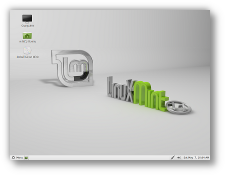 Whoo Hoo! Linux Mint 11 (Katya) has just been released, lot's of new goodies and improvements. The CD version now ask's you if you want to upgrade to the DVD install during install and has menu items to upgrade. Now comes with Libre Office and Firefox 4. Katya now has a desktop config tab to disable the annoying cow in the terminal (one of my pet hates).
Whoo Hoo! Linux Mint 11 (Katya) has just been released, lot's of new goodies and improvements. The CD version now ask's you if you want to upgrade to the DVD install during install and has menu items to upgrade. Now comes with Libre Office and Firefox 4. Katya now has a desktop config tab to disable the annoying cow in the terminal (one of my pet hates).
Tuesday, May 24, 2011
How To Edit the GRUB Menu
Tuesday, May 17, 2011
Nightingale Media Player
 The Nightingale media player (looks like it's based on the Songbird media player) is approaching completion. Looks really nice, can't wait to test it out.
The Nightingale media player (looks like it's based on the Songbird media player) is approaching completion. Looks really nice, can't wait to test it out.
Sunday, May 15, 2011
Desktop Linux Reviews
"The Desktop Linux Reviews blog is designed to help you find your way through the clutter and to help you simplify your Linux choices. It will focus mostly on desktop Linux distributions and apps although an occasional foray into non-desktop stuff may happen."
Good stuff, really easy to navigate and to find Linux alternatives.
Saturday, May 14, 2011
Top 30 UNIX command Interview Questions
 These UNIX command interview questions are mostly asked during Java development and Support role interviews on various investment banks but these UNIX command interview questions are equally applicable for any job interview which requires some work on Unix Operating System. With the growing use of Linux in form of RedHat, Solaris and IBM AIX its must to keep you familiar with essential Linux commands available on various platforms. All in all, it's just a great primer on UNIX commands...
These UNIX command interview questions are mostly asked during Java development and Support role interviews on various investment banks but these UNIX command interview questions are equally applicable for any job interview which requires some work on Unix Operating System. With the growing use of Linux in form of RedHat, Solaris and IBM AIX its must to keep you familiar with essential Linux commands available on various platforms. All in all, it's just a great primer on UNIX commands...
Tuesday, May 3, 2011
Minor LinuxMint Annoyances
 After a fresh install of Linux Mint 10 there's always 3 things that annoy the hell out of me:
After a fresh install of Linux Mint 10 there's always 3 things that annoy the hell out of me:- Upgrade Firefox to version 4
- Remove the Motherfreaking Mint customised Google searchbar and replace with standard one
- Remove cow and quotes from Terminal
1. Upgrade/Install Firefox 4
First add the Firefox PPA (Personal Package Archive) to your system with this command:
sudo add-apt-repository ppa:mozillateam/firefox-stable
You'll need to enter your password to authenticate, and apt will add the Firefox PPA for you.
Then you can either upgrade any software packages on your system that need upgrades (including Firefox):
sudo apt-get upgrade
or install Firefox 4:
sudo apt-get install firefox ubufox
(Ubufox is a Firefox extension that ships various tweaks and extensions.)2. Remove the Linux Mint customised Google searchbar and replace with standard one
First, go to https://addons.mozilla.org/en-US/firefox/addon/3682
Install the addon and restart Firefox.
Next go to google (eg: http://www.google.com), right click in google search bar and select “add to search bar”.
Next left-click arrow at left side of firefox search combo and Select “manage search engine”, you should find Google at the bottom of the list. You'll need to move it to the top.
Finally, delete any search agents that you no longer want (eg: Bing)
3. Remove cow and quotes from Terminal
First you'll need to open the config file: /etc/bash.bashrc :
sudo gedit /etc/bash.bashrc
Next find the line (it's usually near the very bottom) similiar to
/usr/bin/mint-fortune
and comment it out:
#/usr/bin/mint-fortune
Finally, save the config file and restart the terminal.
Many thanks to the following sites:
http://www.jonathanmoeller.com/screed/?p=2754
http://community.linuxmint.com/tutorial/view/337
http://blog.linuxmint.com/?p=142
http://community.linuxmint.com/tutorial/view/73
Friday, April 15, 2011
Linux Software: Audio Apps
 This article is the fifth in Tom's Hardware Definitive Linux Software Roundup, and the seventh installment of the continuing guide to getting started with Linux for Microsoft Windows users. You can find inks to our previous articles below:
This article is the fifth in Tom's Hardware Definitive Linux Software Roundup, and the seventh installment of the continuing guide to getting started with Linux for Microsoft Windows users. You can find inks to our previous articles below: Part 1: Ubuntu Linux Installation Guide
Part 2: Run Windows XP In Ubuntu Setup Guide
Part 3: Internet Application Roundup
Part 4: Communications Application Roundup
Part 5: Office Application Roundup
Part 6: Image Application Roundup
Wednesday, February 9, 2011
19 Opensource Games for Linux
 Looking for some sweet games for Linux? How 'bout 19 free Games for Linux? ..and no, they don't suck.
Looking for some sweet games for Linux? How 'bout 19 free Games for Linux? ..and no, they don't suck.
Subscribe to:
Comments (Atom)